iPhone: A Guide to Block Calls & Text Messages
February 10, 2015
iPads and iPhones are remarkable devices for communication. Generally when any one wants to contact us, they either give us a call or send a text message. However, there are times when we want to stop people from harassing us.
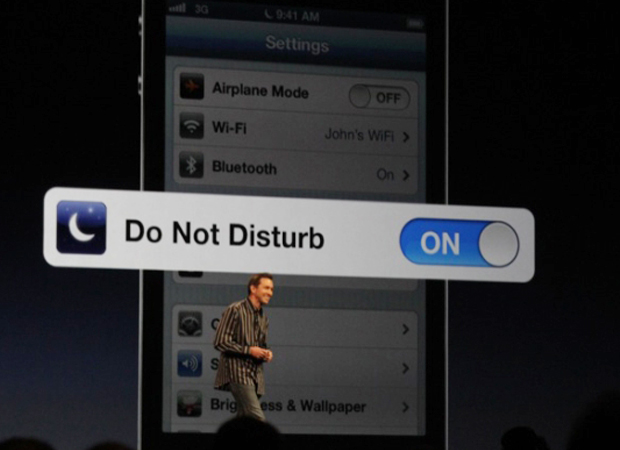
This is the moment when this guide will be useful. If talking about the iOS 8 then it has ample of choices for blocking the calls & text messages from unwanted people. You just need to perform a small research to search them and change. Some of these important steps are reversible also like if we blocked any one later on we can unblock them. This feature is also available in normal phones but the question is how this can be used in smart phones. There are some methods that can instruct you how to block people from texting or calling.
How one can block unwanted phone calls via iPhone?
- While initiating the application, there’s a logo.
- On the down-side of screen tap on the button of Recent.
- Here, in this screen, will see a complete list of received and dialed calls. You can easily check the contact you wish to block and you just need to tap on the blue color Info button alongside their name or phone number. The blue color button of info is the “I” in circle.
- Here, we can see the option of “Block Caller”. Select this option to block this caller.
- Once the caller is blocked, a confirmation pop up is seen that makes sure that you really wish to block the person. The action can be confirmed by tapping “Block Caller” option.
- Of course, you can easily unblock the caller also. To perform this just move back to the list of your recent calls and tap the button by the blocked caller. On the scroll screen you can see option of unblock this Caller.
How one can block unwanted Text Messages in iPhone?
In iOs 8, Messages app is used to receive and send simple text messages. This is used to block messages as well as texts.
Let’s see how
- Activate the messages app on the iPhone Home screen. The app is of green color with white chat bubble logo.
- Messages screen will appear that contains a list of texts and messages including both received as well as sent messages. Then the contact that is to be blocked is to be found and then select the message thread.
- In the top right of the screen, tap the blue details available in the message thread.
- Then on details screen, touch the blue info button available next to contacts name and number. This blue info is marked as “i” on the circle.
- Now, touch this option ”Block this Caller” and you will see a confirmation pop up.
- If you are sure to block that contact, select “Block Contact” to add that number to the black list.
After blocking, one can easily unblock these messages as well when one wishes to. With all the above mentioned steps, one can block a single number at a time from calling, texting and messaging. Yes, but before blocking these numbers, it is necessary to have that contact in the contacts app.
Hope this guide helps to have a safe user experience with your iPhone when you are really troubled by some irritating people. So, don’t wait just try and get rid of those who have created a disturbance in your life by giving you unwanted missed calls and sending you text messages.
It’s not always necessary to discuss about new trends and updates but sometimes it’s good to discuss minor things like the one we did today because we, at Softqube Technologies, an iPhone App Development Company, India wish to see our readers enjoying safer user experience with branded smart phones.







