Set up Guide for iPhone 6 /6 Plus Installation and Activation
December 27, 2014
iPhones are in great demand. If you are the one who love to use Apple Smart phones and has now purchased new version of iPhone, iPhone 6 or got as a gift then this blog post will be useful to you as people mostly are in need of any proper guidance regarding its installation and activation.

Here, we have provided some useful tips and advices for its set up process
Installing your iPhone in a perfect manner
- Upgrading from old to New:In case you are upgrading just your iPhone version then first of all you need to back up your old iPhone by transferring all the apps data and setting to the new smart phone that you purchased. This back up can be easily made via iTunes or iCloud.
- If you are New to iPhone:On the other hand, if this the first iPhone you have ever purchased then transferring data from Android can be easy if iPhone is activated and installed in a proper manner. This will reduce all your problems later on and then you can easily transfer the data from your previous android, blackberry to the new iPhone.
- iPhone back up via iTunes:Before you choose iTunes for back up, make sure your iPhone has its latest version installed. Choose iTunes> Check for updates. For back up or update with iTunes, connect the old device with computer and synchronize it through USB.
Synchronization can be done via iTunes> Select device> Sync button.
- iPhone back up through iCloud:Back up is available on daily basis for smart phones having iOs7 or iOs 8 operating systems. The device will create an auto back up at least once in a day when it is connected to WiFi network provided that your device has the sufficient place for backup storage in your iCloud Account.
Alternatively, manual back up is also possible via Settings> iCloud> Storage & Backup> Back up Now. It takes more time as compared to iTunes. So, kindly avoid this option if you need a quick back up.
- New iPhone Set up:Switch on the new iPhone 6/6 plus with the oblong on/off button located at the top right of the device. Once it starts, go to “ Slide to set up” option and here you will be given enormous options like as Language and country, WiFi connection, Location services, iCloud Back up restore, restoring iTunes back up or Set up New iPhone. Select the last one” Set up a new iPhone”.
Yes, in case of upgrading the device, you can choose Restore back up option either from iTunes or iCloud wherever the backup is located.
- Activating iPhone:Those who are new to Apple may face difficulty to operate this phone. So, here we have discussed it in detail.
1. Unbox your iPhone
2. Switch it on with On/off button.
3. A welcome screen stating “Slide to Set up” will appear.
4. Once the activation process is started then you will need to select language and country, set the location services to enable or disable mode as per the need.
5. This will provide access to third party apps and apple apps to identify your Wi-Fi networks as well as GPS (Global Positioning system) location.
6. Tap the Next button
7. Your new device is set perfectly and now you can use your smart phone (iPhone). - Transferring emails, contacts and calendars to your iPhone:If you have a gmail account or any other POP –IMAP email account then it can be easily added to your iPhone. This is because Apple has an automated setup with Microsoft, Gmail, Yahoo, hotmail etc. Further, any other IMAP or POP account can also be set up manually.
Take Away
We, at Softqube Technologies; a renowned Apps Development Company India strive hard to provide all type of required assistance to our readers. With these guidelines, we are sure that it will be easy for you to install and activate your new iPhone 6. Best of luck and have a nice time using your new smart phone.
Share on






