Developing Joomla on AWS with Z-ray
October 16, 2015
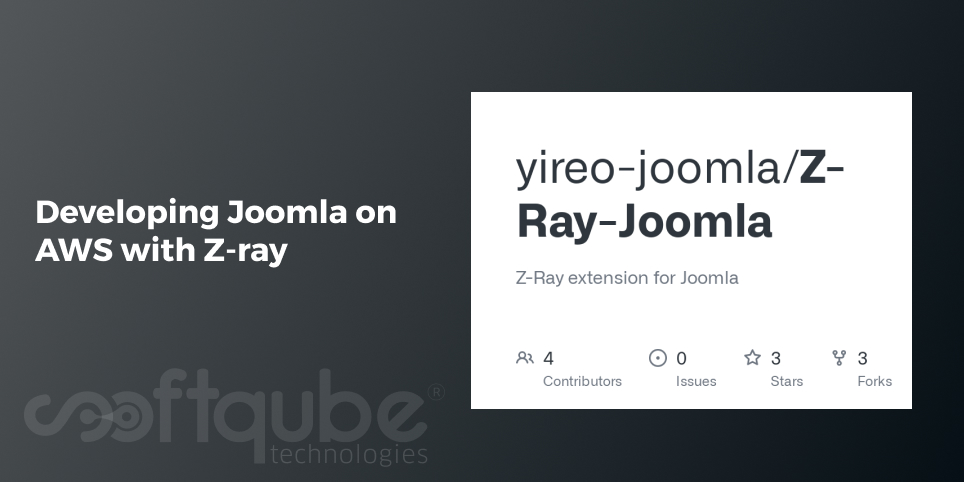
loud development is in demand these days. Even in PHP, developers opt for cloud development as well as other virtual environments. Below is the work flow that reveals several of the options available for PHP developers and shows how simple and productive the cloud development is.
Here, in this article we will explain how to deploy the newly available Zend Server 8.5 instance on AWS as well as the installation of Joomla application on Zend Server and then developing any application using Z- ray.
Basic Requirements:
Here, we will learn how to develop an app using Z-ray and for this, first of all let’s discuss things that are damn essential for the development process:
- Amazon Account
- Active pre configured AWS RDS.
Step 1: Launching Zend Server Instance
The first step is to launch Zend Server 8.5 instance on AWS. The process to install Zend Server is as follows:
- Go to AWS Marketplace and find “Zend Server”. Here, you will get a complete list of all available Zend Server AMIs.

Several Zend Server editions and versions are available. You can go with Zend Server 6.3 along with PHP 5.3 LTS support. Here, we have chosen Zend Server 8.5 with developer edition with PHP 5.6 on Ubuntu.
- Once the Server version is selected, you will get the complete details of the selected AMI and then you can click on Continue.
- Now, you can select the type of launch method that can be used for deployment.
- To select the method; one of the easiest ways is to Launch with one click option. It is also a default option and another option is to go for manual launch. This one is an interesting option for those who wish to use advanced features like as using EC2 Console, APIs or CLI.
- One can also opt for EC2 instance type, group settings as well as SSH keypair to access the machine. After completing the entire process; go for Launch with 1 Click.
Now, the Zend Server Instance is launched on AWS. Just click on the link AWS Management Console and then click on the instances from the left menu.
Step 2: Launching Zend Server
After launching Zend Server Instance, now is the time to install Zend Server user interface. Choose the instance from the list, from the Description tab at the bottom page, then copy the public IP along with Zend Server UI port and then paste them in your browser.
Here, it is required to add instance ID when the security dialog box appears. Here, you can see Zend Server launching wizard.
After you have completed the wizard then you can click on the Finish button and the installation of Zend Server is successful. Now, you will find Zend Server Get Started Page.
Once the Zend Server instance and user interface are successfully installed then you can proceed ahead with Joomla deployment.
Step 3: Deploying Joomla
After installing Zend Server Instance and Zend Server; the next step is to deploy a sample Joomla application. Let’s say you are having a Joomla app which you wish to install on this server then for this the code can be uploaded to AWS with SSH.
To know more about the process; take a look at Sample Apps section; Here we can find sample apps that are similar to Joomla. Once you select the Joomla app; you can see Deploy application wizard and then Joomla application package will start to get downloaded from Zend Server.
Once the package is uploaded then you can proceed ahead with various deployment steps. These are the predefined stages that can be the part of application package. Hence, it is necessary to provide special attention to user parameters step. Once you select Deploy then Zend Server will start the deployment process. Now, just open the application in the browser.
Step 4: Debugging with Z ray
Once the Joomla app is successfully deployed on Zend Server that is running on AWS then Z ray will be useful to know about the software. Initially Z ray will display all the information about all the PHP elements that are useful in developing various web pages like as request information, functions, errors and warnings as well as SQL queries.
It will also provide information related to applications and frameworks based on the application we are working with. This information will be available once the Zend Plugins are installed. These plugins are available in the new Zend Gallery.
Zend Gallery is an online market place for plugins which is developed by Zend Server community. Among all the plugins available, one is Joomla plugin. It can be accessed in Zend Server UI. Once the plugin is installed; then refresh the app in the browser and then you will find a tab that is added on the right side of the bar.
If you select that app then it will open the Z ray plugin for Joomla with sufficient Joomla specific info.
- Request and Configuration: Here, the request panel provides general information on the request as well as the layout, view and components used. Talking about adjacent configuration panel shows the complete overview of Joomla configuration like as Joomla version or template.
- Modules: Joomla modules are available in this modules panel. It helps to quickly identify the module that is loaded by Joomla core irrespective of the output. The module title, position as well as content and other such modules can be easily seen.
- Events: This displays all the triggered Joomla events on the page. One can see how many times these occur as well as the arguments that they get involved with.
- Plugins: The plugin panels provide you with the list of all the provoked Joomla plugins on the page. Hence, Z ray will provide complete assistance to see the performance of every plugin on every event when used with events panel.
- Files: With this files panel; one can understand what files are used and from which directory.
Wind Up
Here, sums up the process of developing Joomla on AWS with Z ray. Hence, this will make it easy for every developer to install Joomla application on Zend Server and make use of Z ray to examine the issues and enhance the Joomla apps.
To get more such updates about Joomla, stay tuned with Softqube Technologies, offering development services at nominal rates.
Share on







