New WordPress Security Release 4.3.1- Updating Your WordPress to the current Version
September 26, 2015
WordPress is a platform that is continuously upgrading to meet the demand of its users. Today, we will discuss about its security release that can be used for all of the previous versions and all those having their websites and blogs on WordPress are requested to get those updated with this latest release.
New WordPress Security Release:
WordPress 4.3.1 is now available which addresses the three main issues such as two cross site scripting vulnerabilities and potential privilege escalation.
The previous versions 4.3 and further are accessible to a cross site scripting vulnerability when they process short tags. Further, a separate cross site scripting vulnerability was seen in the user list and in some cases, users were able to publish private posts with proper permissions.
This new release can be used to fix up to twenty six bugs. This can be easily downloaded or can be updated by just clicking on “Update Now” which supports automatic background updates.
Well, if you are new to the WordPress field then here’s the step by step process that will guide you on upgrading this version:
Upgrading to the latest Version:
Have you just started using WordPress? Are you aware about the upgrading process? Not sure? There’s nothing to take burden about the same, we will guide you on how to upgrade your current version to the latest version.
New WordPress version is just released and now it’s time for you to adopt the change. However, for some adopting to change may be very tough process but we are making it easy. So, let’s begin:
Process of Updating WordPress:
There are two ways to advance your WordPress version, one is using Single click update and second is Manual update. Well, before actually understanding both the processes, the first thing is to Back up your current data because when you start the update process, it will affect all of your data and files and so it is advisable to take a back up before actually initiating the process. In case, there are some issues; back up helps you to restore the website very quickly.
Once the backup is done then is the time to use either of the processes that is Single Click or Manual.
What is One Click Update?
Recent WordPress versions provide an option of Automatic update. Hence, the update can be launched just by clicking the link in the banner or by selecting the options Dashboard> Updates Screen.
You will be redirected to the Update WordPress page, here click on the Update Now button and the process will begin and the moment it is finished, your version will have all the updated features.
Such updates work on most of the servers. In case you have any problems then these might be related to permission issues on the file system.
Manual Update:
Those who are using WordPress 2.7 or older; for them one click update won’t work and hence they will need to use manual update process only. Here are the instructions for Manual Process:
- Replace all the WordPress files: This can be done by using latest WordPress zip file and then this file can be unpacked. Then plugins are to be deactivated and all the old wp includes as well as wp admin directories must be deleted.
Now, all the files are to be uploaded separately from the new wp content folder to the existing wp content folder. Don’t delete the current WP files folder.
Upload all the new files from the base directory of the new version to the current WordPress root directory. Hence, all the old files are updated to the new ones.
Here, an important thing is to “Delete the .maintenance file”. This can be done using FTP.
- Update the Installation: Login to the main WordPress admin page. In case, there’s a need for database update then WordPress will detect it and provide a URL link. This link as well as the instructions must be followed and as a result, the database will be updated with the latest code.
Perform this step as soon as you finish off with the first step.
- Clear the Cache: Some WordPress versions have caching enabled, this must be cleared in order to make the changes go live immediately or the visitors will still be able to see the older version instead of the new one.
This completes the successful update of WordPress and now is the time to enable the Plug-ins. In case, you face some login issues then try to clear cookies from the browser.
Wind Up
Hope this blog post will make it easy for you to update your WordPress website or blog. Feel free to clear any doubts from expert WordPress developers at Softqube Technologies.
Stay tuned with us for some posts full of technical guidance.
Share on







