Creating Custom Templates with Zen Cart Development
July 6, 2014
Zen cart is the widely used platform for managing online stores. It is based on PHP with MYSQL database and some of the HTML components. It supports multiple currencies and languages and is available free of cost under General Public License.
Zen cart offers all the functionalities required by eCommerce store. We can use the templates available for designing the layout of our eCommerce store or if any of these don’t match our business needs then it offers an option to create custom store templates.
So, here we will discuss on how to create a customized layout of our eCommerce store that matches our needs.
Developing Custom Templates:
Stores developed with Zen cart have CSS based templates. Here, we have selected English as the default language which can be selected later on as required.
The process is explained assuming that Zen cart is already installed:
- Open includes/templates/ and create a new folder with the name : /ABC_template
- Create an empty folder in the new template directory and name it as /IMAGES. So, it will look like: “includes/templates/ABC_template/images/.”
- Then copy this : includes/templates/template_default/css directory and keep the folders and files in the new folder includes/templates/ABC_template/
- Some of the extra new folders can also be created as per your convenience in the new template directory. These are : /common, /sideboxes, /templates
- Then copy the file includes/templates/template_default/template_info.php and add it to the new folder includes/templates/ABC_template/
- Now, open the template info.php file in the text editor (notepad) or any that is used by you.
- According to your need, changes are to be done in the given details (mentioned in inverted commas). Single quotes are only considered here. Name the template as you can memorize easily as well as identical to the folder name.
For e.g.: The folder name is ABC_template. So, the template name can be ABC1_template or anything like that which is similar to the folder name as well as easily remembered.
Changes to be made here:

- You can leave the template screenshot blank and later add it if needed.
- After completing this process, the new template directory will be :

- Now, just one step away and your new custom template is ready to use: Upload your/ABC_template (or whichever name you have assigned to the template folder) folder to the server.
- Go to admin panel and choose tools -> template selection. Click on Edit and select ABC_template from the dropdown menu and click the Update button.
- Now, choose tools -> layout boxes controller and then click on Reset button at the bottom of the page.
The new template is created and is now ready to be customized as required or you can also update it with new images, content etc.
With this easy process, one can quickly create a desired store template. However, if you need any help or wish to get developed the custom templates from experienced hands then you can contact Softqube technologies, a Zen cart development company in India.
Share on







